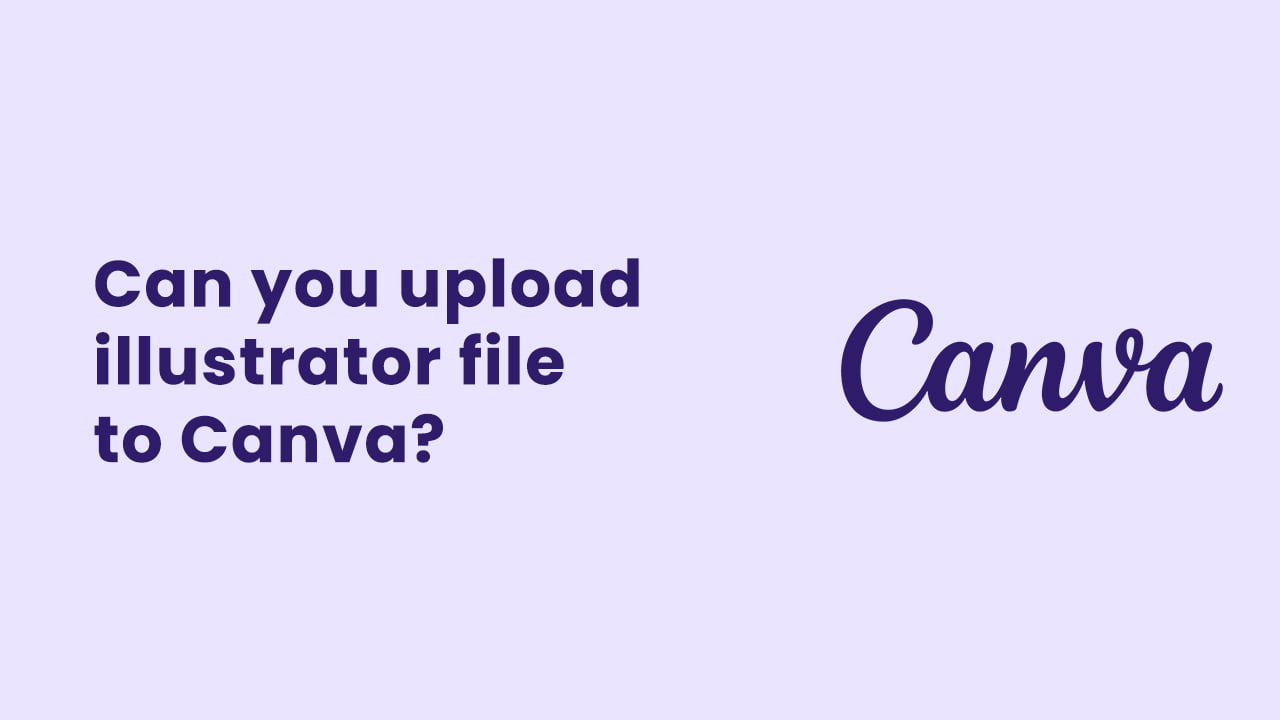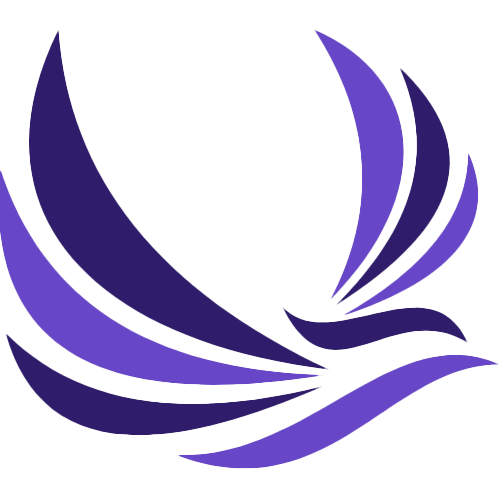If you are a marketer and interested know more about Canva and its usage, then surely you are at the right place. Recently I was scrolling through a social media post, I noticed one thing that everyone was asking; can I upload illustrator files to Canva? To be more specific, can you upload illustrator files to Canva?
So that is the reason I am writing this post to help you upload illustrator files to Canva. The answer to the question mentioned already above is yes surely you can upload illustrator files to Canva. And you might be thinking how? Wait! We will tell you how.
To put it into easy words, yes, you can upload Illustrator files to Canva. You may upload the.ai file to Canva and utilize it like you would any other picture if you’ve developed a graphic or design element in Illustrator that you want to use in a project. Simply, navigate to the “Uploads” tab on the interface’s left side, press the “Upload Media” button, and choose your Illustrator file from your computer. It truly is that easy! One thing to bear in mind is that some of your Illustrator file’s more intricate elements might not be completely editable within Canva. For instance, you might need to if your file has complex vector shapes or text formatting.
Before we explain in detail how to upload illustrator files to Canva, let us tell you about Canva and its outstanding features. So what is basically Canva? Here is what it is;
Table of Contents
Canva
Ever find it difficult to make your own graphics or designs? Perhaps you don’t work in the field of graphic design or don’t have access to expensive design software. Canva is here to help, though! It’s remarkably simple to generate all kinds of graphic content with the web-based platform Canva, including social media posts, business cards, presentations, and more. The best thing is that anyone may use it; design knowledge is not required! Many themes, graphics, and photos are available on Canva that you may easily edit using straightforward drag-and-drop methods. To add more about Canva, Canva makes it simple to work together on design projects. You can share your designs and invite team members to collaborate with you in real-time on a project. Moreover, Canva’s branding tools will bring to you unremarkable benefits if you’re a marketer or a business owner by allowing you to make designs that are consistent with and true to your brand.
Depending on your demands, you can choose between the free and paid versions of Canva. Yet, even the free edition has a tonne of versatility and power, allowing you to make incredible designs without spending a fortune. Whether you’re a blogger, owner of a small business, or a marketing specialist, Canva is an excellent tool for anyone who wants to generate visual material. You can quickly up your design game with its easy-to-use versatility.
We enjoy assisting our clients’ businesses in expressing themselves, whether it is through brand identification, a logo, a website, or marketing materials. In light of this, we place a high priority on ensuring that all of our clients can change all of our designs independently and feel confident doing so.
We’ll explain in detail how to edit an.ai (Adobe Illustrator) or SVG (vector illustration) files in Canva in this article. Because it enables non-designers to design, Canva is a fantastic design tool! Anyone now has the chance and capacity to create digitally. There is still a learning curve, though, as with any design tool. Now let us tell you how to upload illustrator files to Canva.
There are some steps you need to follow to upload illustrator files to Canva;
Step one:
The first thing you need to do is log onto Canva to upload illustrator files to Canva. Once you are logged in, the screen that appears to you should look like this as given below;
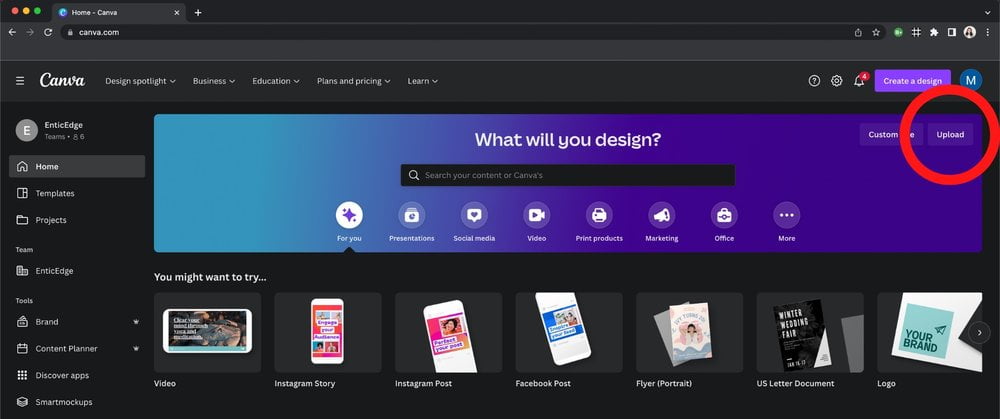
Once the interface that you see on your PC or laptop, it should contain an upload button in the upper hand of your right corner. So all you need to do is click on the upload button. Once you have clicked on the upload button, the screen shall look like this as given below;
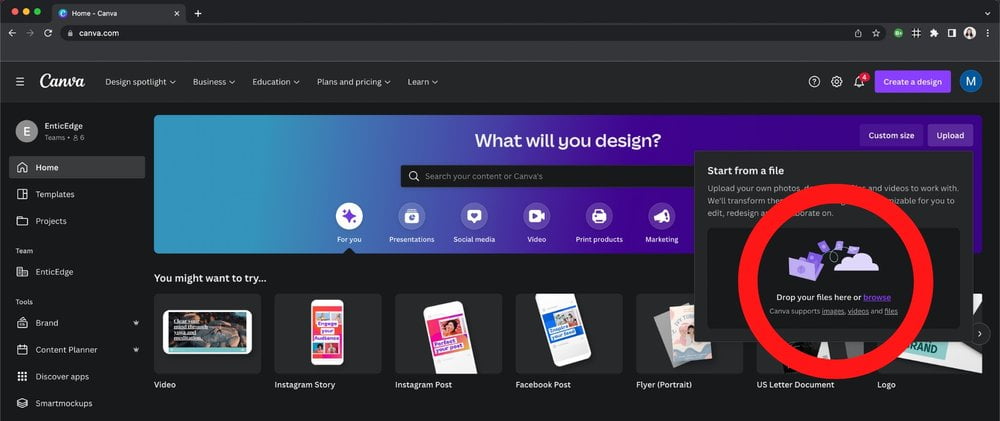
Once this interface appears, it will ask you to select a file to upload, or to be more specific it will ask you to upload illustrator files to Canva. Now the second you need to do is select the Adobe Illustrator File or vector image. To do that drag and drop the illustrator file that you want to upload.
Step two:
The second step is to edit. In the previous step, we have shown how to upload illustrator files to Canva. Once you have uploaded your illustrator file, the second thing you need to do is edit the uploaded illustrator file. After uploading the illustrator file, a color box appears in the upper left-hand corner of your PC or laptop. If you click on these color boxes, you will see various color options that will come up. Choosing a new color from this window will result in changes in the colors of your uploaded illustrator file.
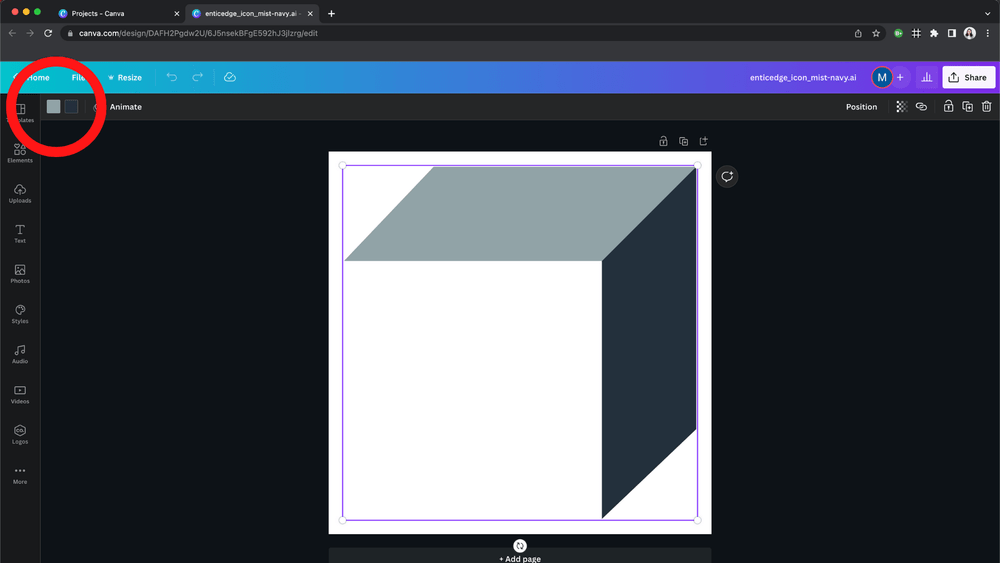
Step three:
Now that you have uploaded your illustrator file to Canva. Now you can edit the colors of your uploaded illustrator file. To put it into clear words, this will work the same as any other Canva asset. As we have shown above how you can choose between different colors, you can also crop, create a duplicate, and copy and paste any other Canva files. Most importantly, you can export, resize and share Canva files and do many more.
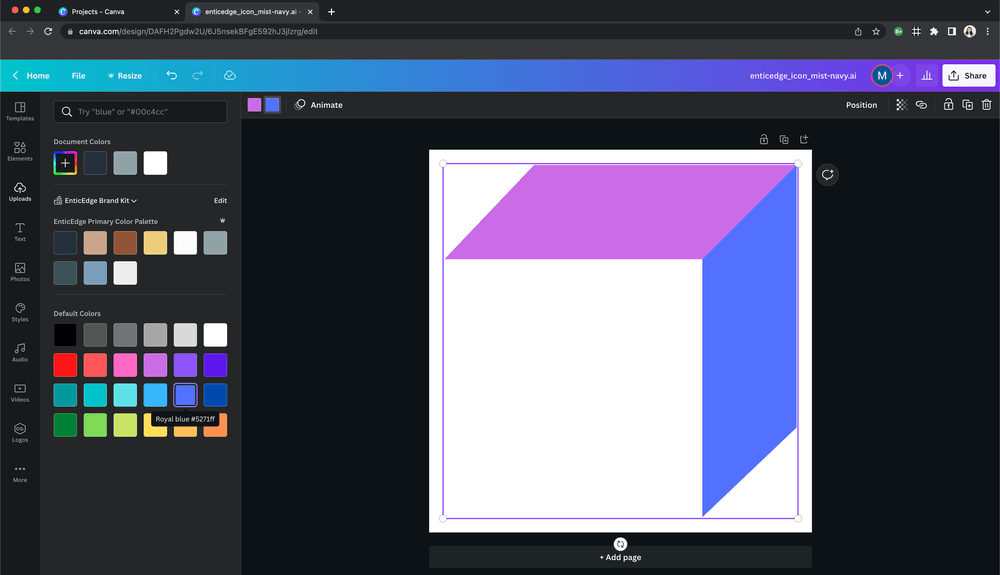
To upload illustrator files to Canva, you can follow the aforementioned steps. We hope that now you have learned enough about Canva and how to upload illustrator files to Canva. The way to upload illustrator files to Canva is quite easy. All you need to do is just follow the steps that we have mentioned above.
On the other hand, there are some questions related to uploading illustrator files that most of the users ask. So now we will be listing the questions along with answering them.
How can you convert illustrator files to Canva?
You may surely use a design or visual element that you made in Adobe Illustrator in Canva. However, you must first export your Illustrator file in a format that Canva can read.
JPG, PNG, PDF, and SVG are just a few of the file types that Canva is highly compatible with. Consequently, you must take the following actions in order to save your Illustrator file in a format that is compatible:
1. Open your Illustrator file and make any necessary adjustments to the design.
2. Choose “Save As” under “File” in the top menu.
3. Choose the format in which you wish to save your file from the “Save As” dialogue box. If you intend to use the file, for instance, you might select “PNG” or “SVG.”
4. The fourth thing you need to do is select a location to save the file on your computer.
Now that you have your Illustrator file saved in a compatible format, you can upload it to Canva by clicking on the “Uploads” tab on the left-hand side of the Canva interface, then clicking on the “Upload Media” button and selecting your saved file from your computer. Once your file is uploaded, you can use it in your Canva designs just like any other image or graphic element.
It’s worth noting that some aspects of your Illustrator file may not be fully editable within Canva, especially if they involve complex vector shapes or text formatting. In those cases, you may need to make some adjustments to the file in Illustrator before saving it in a compatible format for Canva.
To conclude, it’s pretty easy to convert Illustrator files to Canva-compatible formats and use them in your Canva projects!
Is Canva compatible with illustrator files?
If you’re wondering if Canva can use files created with Adobe Illustrator, the answer is yes—sort of. Illustrator files can be imported into the Canva platform, however not all functionalities may be supported entirely. Certain elements and effects may not be completely editable when importing an Illustrator project into Canva because of the file conversion process. Canva may be a terrific addition to Illustrator because it includes a distinct collection of design features and aspects that are specific to the platform. In conclusion, Canva and Illustrator can collaborate, but it’s crucial to understand the restrictions of file compatibility.
Conclusion:
We always try to bring quality stuff to you. In this article, we have explained in detail how to upload illustrator files to Canva. At first, we gave a detailed explanation of what Canva basically is. Canva is a really cool application that enables anyone to easily create designs with a professional appearance without needing to be a graphic designer. It may be used to make a variety of things, including flyers, invites, social media postings, and more. It’s extremely user-friendly and offers a tonne of design options and templates, allowing you to quickly and easily make your creations seem amazing without having to start from scratch. Hence, Canva is just a pretty cool method to up your design game!
If you have enjoyed reading this article and want us to write more about such topics, then do let us know in the comment section.