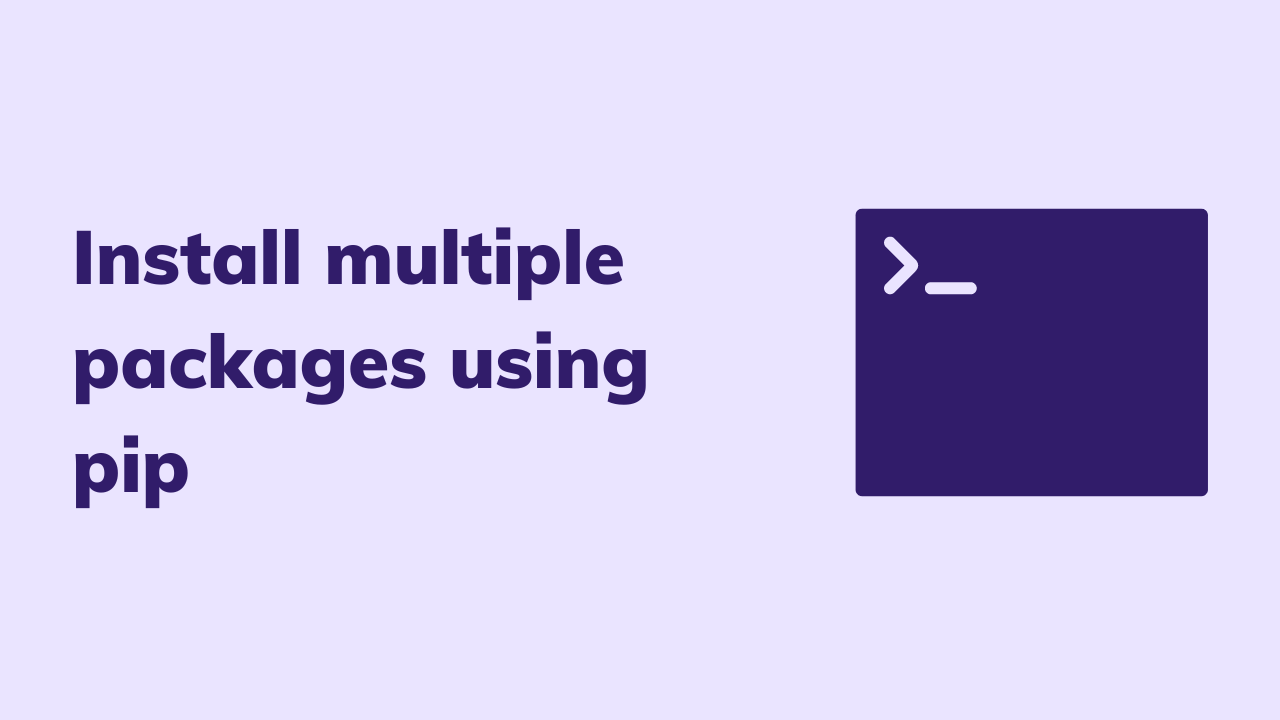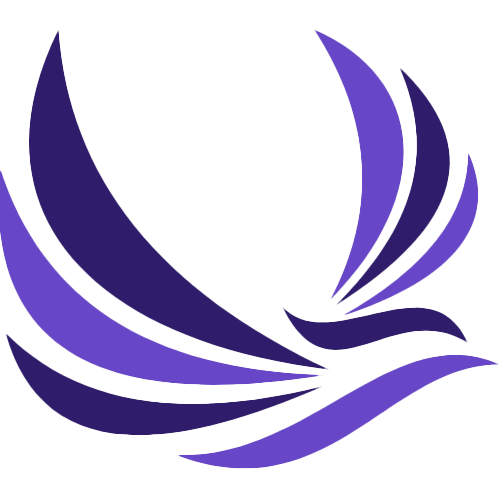Programmers often want to do things in an efficient manner with less time. Especially, python users. They want multiple packages and their dependencies to be installed at once. If you are one of those programmers or python users interested to install multiple packages using pip, then you have come to the right place. In this article, we will let you know how you can install multiple packages using pip. Before going into the depth of the topic that where coding and programming come in, let me first explain what basically pip itself is. So to cut it very short, let’s define it in the below section.
Table of Contents
Pip
The standard python library mostly contains all the packages needed for coding. The importance of the multiple useful packages that usually come with the standard python library can not be denied, but however, the standard python library does not contain one of the best packages related to data science. That is where pip comes in, a most common standard package installer used with python. There is no denying the fact that pip is one of the most loved standard package managers used to install and manage libraries that are not originally part of the standard python library.
If you have little knowledge of what a standard package manager is, then you might grasp the concept of how to install multiple packages using pip. If you are already familiar with programming languages like JavaScript, Ruby, and .Net platform, then you can easily understand why we use this standard package manager for python to install multiple packages using pip. In order to install multiple packages and manage libraries, JavaScript comes with the standard package manager known as npm. For the same cause that is mentioned above, Ruby uses gem to install multiple packages. Similarly, .Net platform uses NuGet standard manager to install and manage multiple libraries. I think that is enough for pip and the standard package managers used with programming languages.
Now let us move to the topic that how we can install multiple packages using pip. So let us come to the point. In this article, we will tell you two ways to install multiple packages using pip. The two ways include;
- Installing multiple packages using the command line
- Installing packages using requirements.txt
How to use pip?
There are various ways to use pip or we can say there are several ways to install multiple packages using pip. First let me tell you, what you write in pip and what will show up. Pip has different usages like;
- Pip is used to install packages
- Pip is often used to uninstall packages
- This is also used to display the output of installed packages in the requirements format
- It can also be used to list all multiple packages been just installed
For example, to show the above-required functions of pip the below way can be used to show you a visual picture of what actually pip can do.
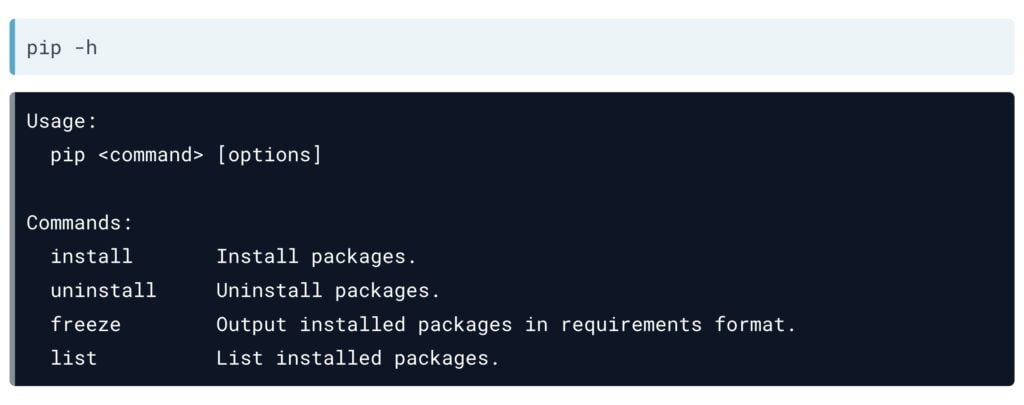
Now you have understood what are the basic functions of pip and now let us discuss how to use it and install multiple packages using pip. Pip provides you with enough options that you need for example you can print the pip version the same way you do printing the python version. Most of the programmers or coders complain about pip not working or causing some other problems like not being compatible with the python version. So let me first make it clear to you that if you are using a different version that is not the same as the python version then it is sad to say that it will not work out. The best way to make it work is to get the pip version that is most compatible with the python version. As per my personal observations are concerned so, I have personally used pip 19.1.1 which is compatible with python version 3.5.2. The question here is how to check the version of the standard package manager known as pip and python. The below picture shows how.
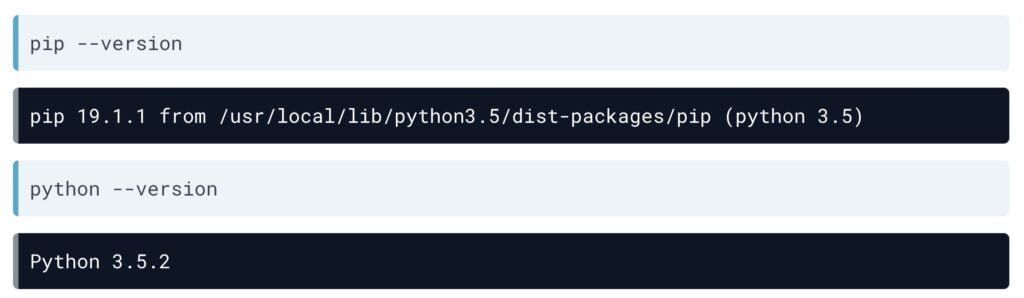
On the other hand, you might have not upgraded your pip. Remember one thing; always keep checking that your pip has the latest version. You might have a warning that your pip needs to be upgraded. The warning will be shown below and you can upgrade it in the following manner;
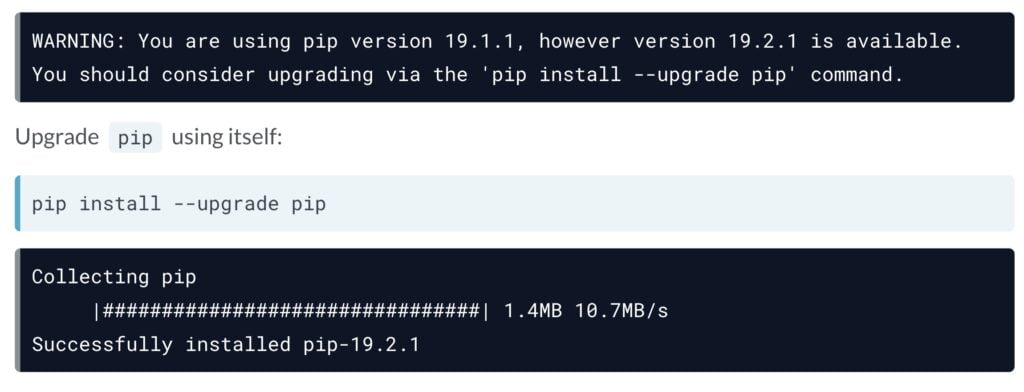
On the second hand, one of the functions of pip I have already mentioned is that it can be used to list all the already installed packages. Sometimes you really need to know which of the packages are installed and you might want to uninstall them or their dependencies. That is where we come and show you how you can do it. It can be very useful you can use stop to install multiple packages using pip that you have already installed at any moment you want to. Now we come back to how to list the installed packages. The below way shows you how;
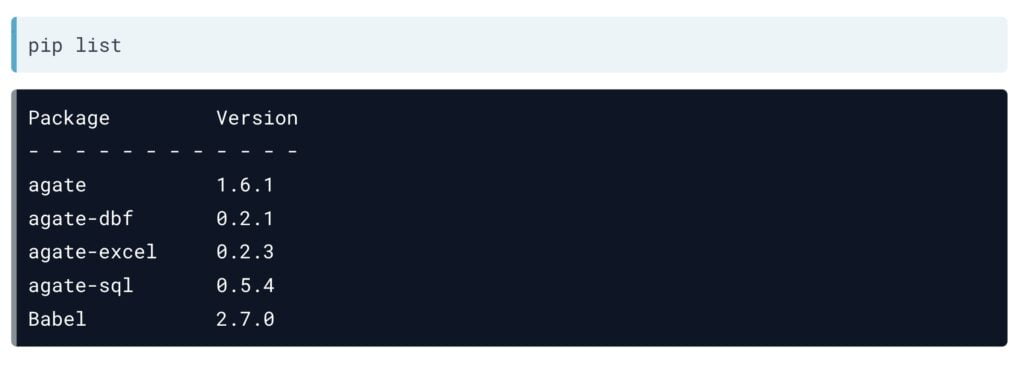
While you might have a different interface because you might have different python packages installed on your computer. But this interface shows you how you can use the command line to list the already installed python packages on your computer. It might be new for you to learn this. And I hope you find it useful. We hope you have learned enough of the pip and now we shall move on to discuss the two methods used to install multiple packages using pip. Thus, the first method used to install multiple packages is;
Installing multiple packages using the command line
In this method, we will tell you how you can install multiple packages using pip. So the first and basic method for installing different python packages using the command line. And I hope every python must be familiar with this method. If you are not, do not worry. We will tell you how.
However, you can install multiple packages at the same time. The question is how. The below-attached way shows you how;
pip install pandas numpy flask pytz
The interface you are seeing is used to install multiple packages using pip at the same time. The above command installs the following packages;
- Pandas
- Numpy
- Flask
- Pytz
It is worth mentioning here that these pandas, numpy, flask, and pytz are not basically python packages to be installed using pip. These are mere examples and shall merely be considered examples. You can install any python package you want to by writing its name in the command line as we have shown in the above way. That way it will produce the desired result you might want.
Now the question is; how to know that are these programs installed or not?
Write pip freeze in the command line and all your other confusion is cleared in the image which is attached below;
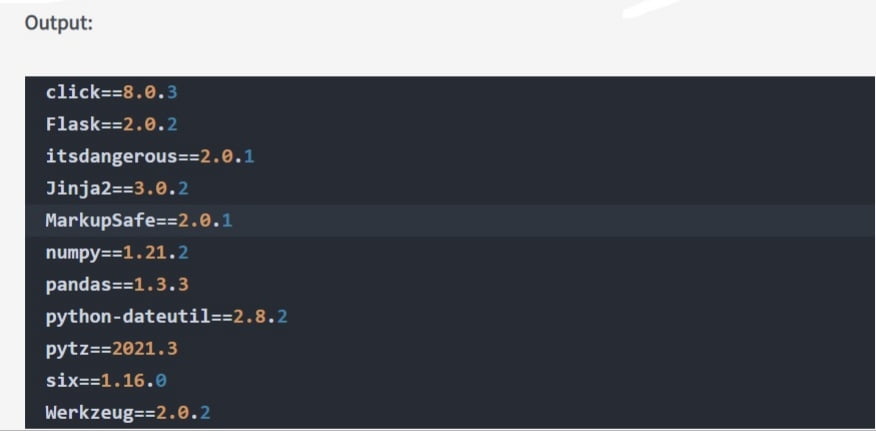
I hope it is quite clear to you know that how to install multiple packages using pip for python. To add more to it, however, you can install the required version of your package by mentioning its name along with the version number beside it. This will result in the installation of your package of the version you wanted.
- Lastly, we will mention how to install multiple packages using pip using the requirements.txt way. The second way is illustrated below;
Installing packages using requirements.txt
This is the second and one of the most useful methods used to install multiple packages using pip. If you have come here, you might also know the first way to install different python packages as per your need. This is the second method illustrated here to help you in the struggle to install multiple packages using pip.
If you have a long list of files or packages to be installed, then it is better you compile them in a file and name it. I will not recommend writing them in the command line directly. It is worth saving them in a file that you can later use to install using pip.
Let’s suppose you want to install the two programs namely scikit-learn , and statsmodel. So the requirements.txt will look like something;

It is conventional to save the required file name as requirements.txt. however, which is not necessary. This command will produce the result as shown;
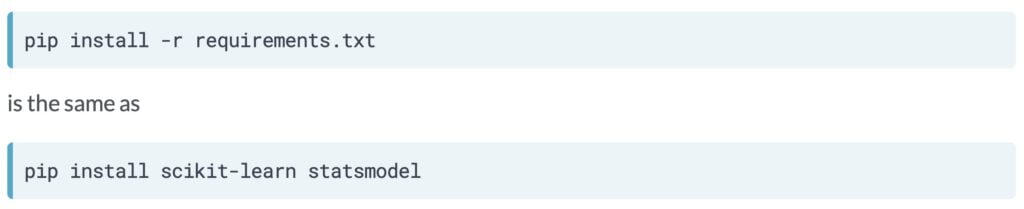
Now packages that you have compiled in the file requirements.txt will be installed and you will enjoy using them with python.
Conclusion
In this article, we have let you know what pip is and how it can be used to install multiple packages using pip. We had a small overview of what pip is and then we moved to discuss the two ways of installing different python packages using pip. The two ways include;
- Installing multiple packages using the command line
- Installing packages using requirements.txt
So if you are a python user and looking for how to install multiple packages using pip, then this article will surely help you. After reading this article, you will be able to install different python packages using pip. If you know any other way to install multiple packages using pip, let us know in the comment section.