Visual Studio Code (VS Code) is a popular code editor used by developers all over the world. One of the reasons it’s so popular is the wide range of extensions available to enhance its functionality. In this blog post, we’ll take a look at some of the best VS Code extensions that can help you have an awesome development experience.
Table of Contents
1. Prettier
Prettier is a code formatter that helps you maintain a consistent code style. It can automatically format your code as you write it, or you can format your code on demand. Prettier supports a wide range of languages, including JavaScript, TypeScript, and HTML.
Using Prettier can help you avoid style debates with your teammates, as it enforces a set of rules for formatting your code. It can also help you save time by automatically formatting your code, so you don’t have to worry about manually indenting and aligning your code.
2. ESLint
ESLint is a tool that helps you find and fix problems in your code. It can check your code for syntax errors, as well as issues related to style and best practices. You can configure ESLint to use your own set of rules, or you can use one of the many pre-configured rule sets available.
Using ESLint can help you catch mistakes before you even run your code. It can also help you enforce a consistent coding style, which can make your code easier to read and maintain.
3. GitLens
GitLens is an extension that helps you better understand your Git repository. It adds inline annotations to your code, showing you who last modified each line and when. GitLens also provides a powerful search feature that lets you find commits, branches, and more.
GitLens can be particularly useful when working on a team, as it can help you see who made changes to specific parts of the code. It can also help you understand the history of a file or repository, making it easier to track down bugs and understand how the code has evolved.
4. Live Server
Live Server is a simple extension that allows you to spin up a local development server with just a few clicks. This is particularly useful when working with HTML, CSS, and JavaScript files, as you can see your changes in real-time in the browser.
Live Server is a great tool for quickly testing changes to your front-end code. It can save you the time and effort of manually uploading your code to a server or refreshing the browser every time you make a change.
5. Material Icon Theme
Material Icon Theme is an extension that replaces VS Code’s default icons with material design icons. The icons are easy on the eyes and can help you quickly identify different file types.
Having consistent and clear icons for different file types can make it easier to navigate your codebase. The material design icons used by this extension are also visually appealing, which can make your development environment more enjoyable to work in.
6. Debugger for Chrome
Debugger for Chrome is an extension that allows you to debug your JavaScript code directly in VS Code. It connects to Google Chrome and allows you to set breakpoints, inspect variables, and more. This extension is a must-have for anyone who works with JavaScript and Chrome.
Debugging is an essential part of the development process, and Debugger for Chrome makes it easy to do within VS Code. Its integration with Chrome allows you to test your code in a real browser environment, which can be especially useful for testing browser-specific features or debugging client-side issues.
Debugger for Chrome also includes features like automatic reloading, which can save you time when making multiple changes to your code. It also allows you to set conditional breakpoints, so you can pause execution only when certain conditions are met.
Overall, Debugger for Chrome is a powerful tool that can help you find and fix issues in your JavaScript code more efficiently.
7. Auto Close Tag
Auto Close Tag is a simple but useful extension that automatically adds closing tags when you type an opening tag in HTML, XML, and other similar languages. This can save you a lot of time and help you avoid syntax errors.
Forgetting to add closing tags is a common mistake when working with HTML and XML. Auto Close Tag can help you avoid this mistake by automatically adding the closing tag as soon as you type the opening tag. This can save you time and help you avoid syntax errors that could break your code.
8. vscode-icons
vscode-icons is another extension that replaces VS Code’s default icons with custom icons. It includes icons for a wide range of file types, including popular programming languages, and also includes a color customization feature.
Having clear and consistent icons for different file types can make it easier to navigate your codebase. vscode-icons provides a wide range of custom icons that can help you quickly identify different types of files. The color customization feature is also a nice touch, as it allows you to choose the colors that work best for you.
9. Bracket Pair Colorizer
Bracket Pair Colorizer is an extension that helps you keep track of matching brackets in your code. It assigns a different color to each pair of brackets, making it easier to see which brackets match up. This is particularly useful when working with languages that use a lot of brackets, such as JavaScript and Python.
Mismatched brackets can be difficult to spot, especially in large codebases. Bracket Pair Colorizer can help you quickly and easily identify matching brackets, making it easier to spot mistakes and write error-free code.
10. Path IntelliSense
Path IntelliSense is an extension that helps you autocomplete file paths in your code. It works with a wide range of languages and can save you a lot of time when working with large codebases.
Writing out file paths can be time-consuming, especially in large codebases with many nested directories. Path IntelliSense can help you save time by providing autocomplete suggestions as you type. It can also help you avoid mistakes by automatically completing the path for you.
Conclusion
There are many great VS Code extensions available to help you have an awesome development experience. The extensions listed above are just a few of the best ones, and there are many more to choose from. Whether you’re a beginner or a seasoned developer, there’s likely an extension that can help you work more efficiently and effectively. So, these are some of the best VS Code extensions that can enhance your development experience and make it more enjoyable.
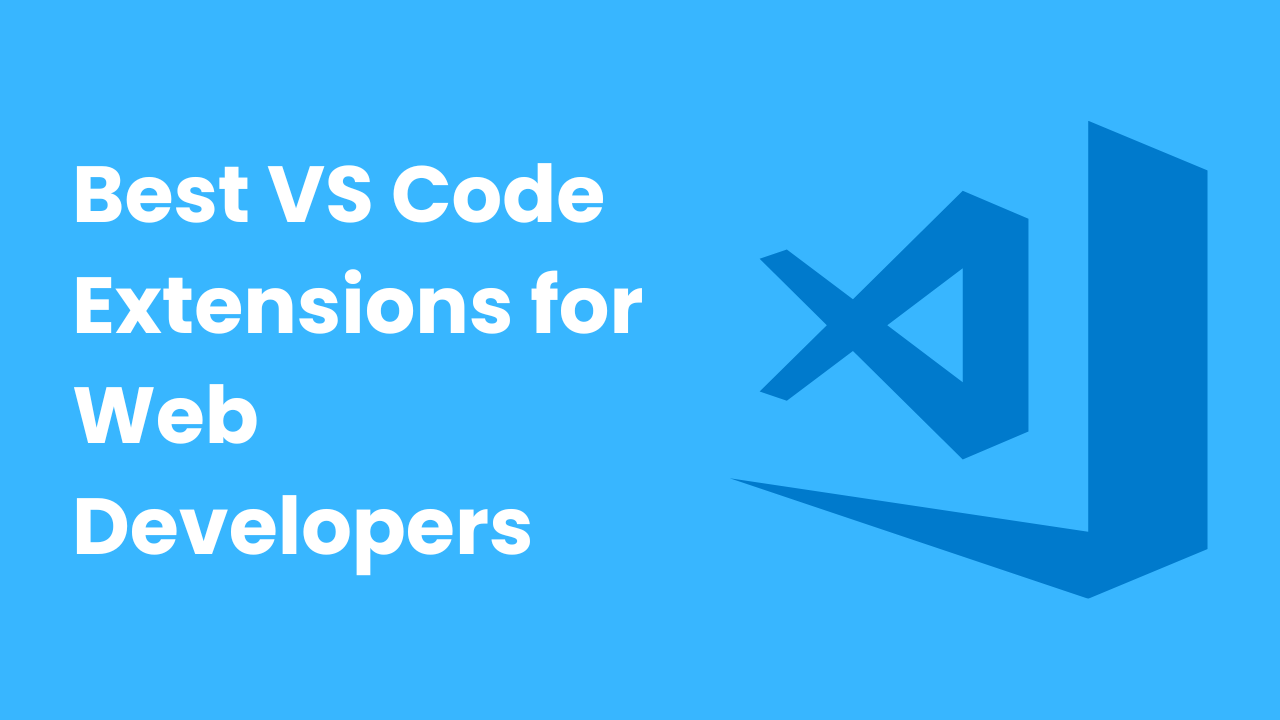
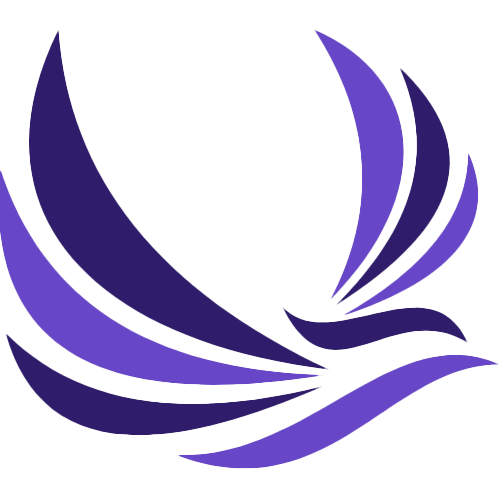
1 thought on “The Best VS Code Extensions for an Awesome Development Experience”